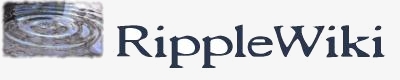UsersGuide
Ripplepay User's Guide
This page needs editing for conciseness, completeness, and clarity. It should be a step-by-step introduction to how to use Ripplepay, and what you accomplish by doing so.
Ripplepay is the original Ripple implementation, but there are now several others. Check them out.
Goods that can be paid with Ripple
Overview
This guide describes the use of Ripple for communities of individuals, businesses, non-profits, co-ops, and any other organizations that make financial transactions. The guide does not require any understanding of the technical development or jargon of Ripple. Instead, it describes actual use of Ripple for anyone. To use Ripple, all you need is a free Ripplepay account. The steps in this guide will show you how to use all the functions in Ripplepay, and then we'll look at the bigger picture in effectively integrating these functions into your regular processes.
Create your account and your connections
Create your account
To create an account, open the Ripplepay sign-up page, and fill in your contact details. You can optionally select a default unit if most of your dealings will be in a particular currency. Once you register, you will receive a confirmation e-mail that will check your contact information.
Make connections
For a user to conduct any transactions in Ripplepay, the user must first create connections. Ripple makes transactions between connections, i.e. connected peers transmit the payments between each other -- a peer-to-peer (p2p) system.
To connect to another user, log in to your account, and from the main account page enter the other user's e-mail address in the section marked Connect to more people.
On the next page, you are prompted to enter the maximum amount of credit you will extend to the other user, as well as the unit of account (currency) and interest rate. The amount you enter here will be the maximum amount this user can pay you overall through Ripplepay. For instance, if you set it to $150, then the other user could pay you up to $150. Note that this total includes payments sent from the other user through your account, not just the payments from the other user directly to you.
If you set an interest rate other than 0%, then any balance owed to you by the other user will automatically collect interest at the rate you set.
For the connection to be established, the other user has to accept your credit offer.
Adjust settings
Once you have established a connection with another user, you can always go back and edit the settings. To do so, log in to your Ripplepay account and open the connections page. Find the account you want to adjust, and click the account name or the details link. The next page will show you the details of your connection with this user, and allow you to change settings such as the account name, interest rate, and maximum credit.
Other functions
Ripplepay also allows you to look at a history of your past payments, and to edit your profile (including contact information, default display units, enabling or disabling automatic currency conversion, and other settings).
Use your account
Make transactions
Now that you have a connection with another user, you're ready to make an exchange! In order to pay someone or borrow money, you have to have credit available with that user. In order to receive payment from or lend money to someone, that user has to have credit available with you. In any case, the credit can either be directly with you through a connection established (as above), or indirectly through a chain of credit intermediaries.
To make a payment to a user who has extended you credit, simply log in to your account and open the payments page, then click the link to pay another user. On the page that opens, enter your payment information: recipient, amount, and memo.
You can also have Ripplepay fill in the recipient's account automatically by clicking the payment link directly from that user's connection page in your account.
For someone else to pay you, that user would perform the same steps and fill in your account.
Credit chains
Credit connections can be chained together to allow payment throughout a community. So far you have seen direct payments without any intermediaries. Ripplepay also lets you make payments to users with whom you have not established a credit connection, as long as you are connected by credit intermediaries. A credit intermediary is any user who is mutually connected to both the payer and payee. Payments can transact through a chain of numerous credit intermediaries to allow for general payment through Ripplepay. For a more detailed explanation of credit chains, including an illustrative diagram, see credit relationship.
Add buttons to your site
You can add Ripple buttons to your site to let people pay you through Ripple. Buttons are easy to add, in a variety of styles:
<div style="text-align: center;"> <a href="https://ripplepay.com/payUser/vavrek/"> <img border="0" src="https://ripplexchange.com/download/file.php?id=4><br> Donate to Vavrek<br> vavrek@vavrek.com</a></div>


A complete list of Ripple buttons is available here.
Buy and sell with Ripple
Ripplexchange is a new website (created in June 2010) where you can find offers and requests for goods that you can buy and sell with Ripple.
Questions
If you have question you may search the FAQs about using_Ripplepay, discuss it on the User's Group or send an email to info@ripplepay.com.